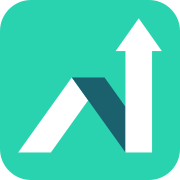By installing the App on your device, all the Guide content will be available wherever you are - even if you don't have data coverage.
The installation process can vary a little between devices, but we've included some common ones in the details below.
Note that you'll need to be logged in first.
- Instructions for Android Phone or Tablet
- Instructions for iPhone or iPad
- Instructions for Laptop or Desktop Computer
Samsung Phone (using Samsung Internet browser)
Once you are logged in and at the App Home page,you should see an icon in the top bar for the download ![]() .
.
After you have pressed this, press "Install" in the pop-up to confirm.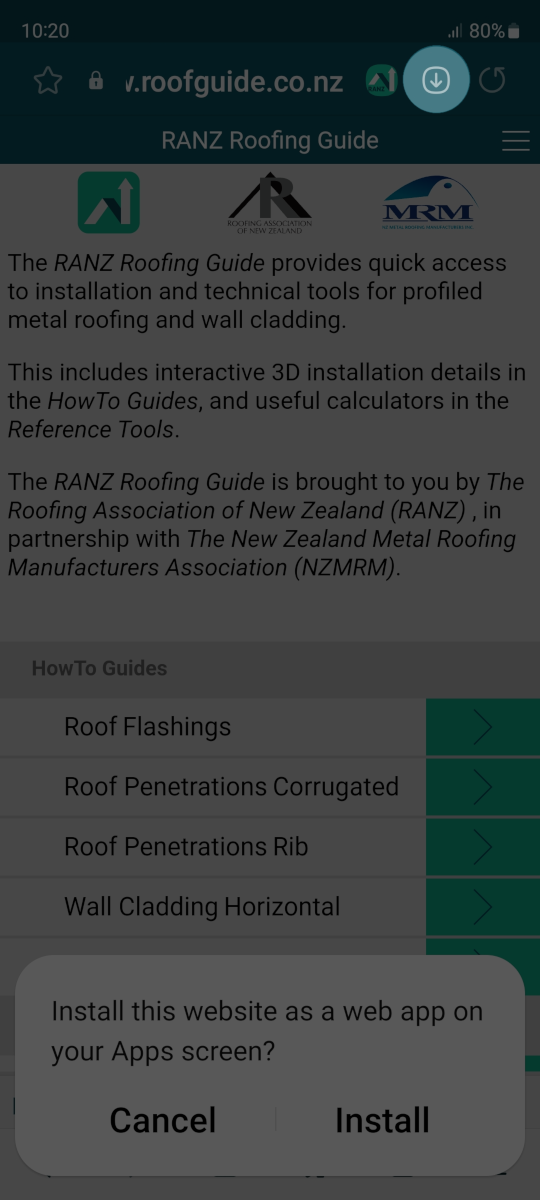
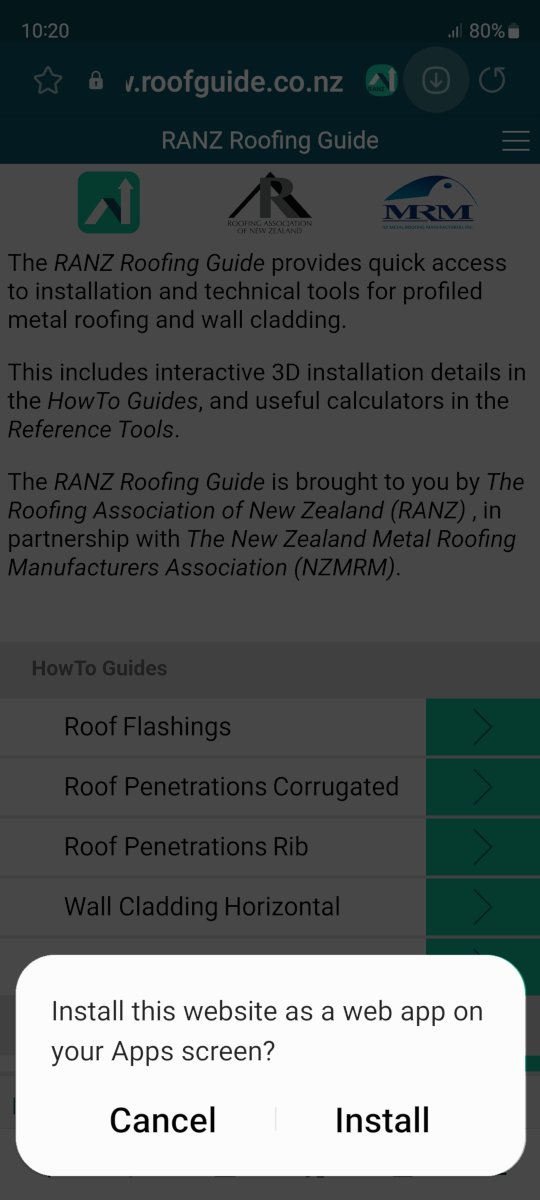
Android Phone or Tablet (Chrome browser example)
Once you are logged in and at the App Home page, you may get a prompt at the bottom of your screen, like this:![]() ...or alternatively you can select the "three dots" Option menu of your browser, then "Install App" or "Add to Home Screen".
...or alternatively you can select the "three dots" Option menu of your browser, then "Install App" or "Add to Home Screen".
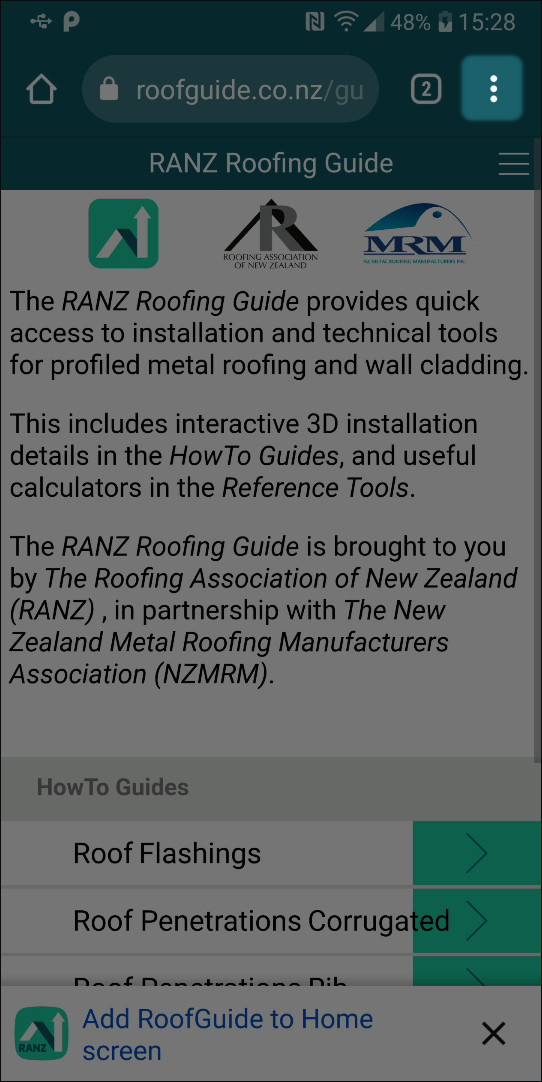
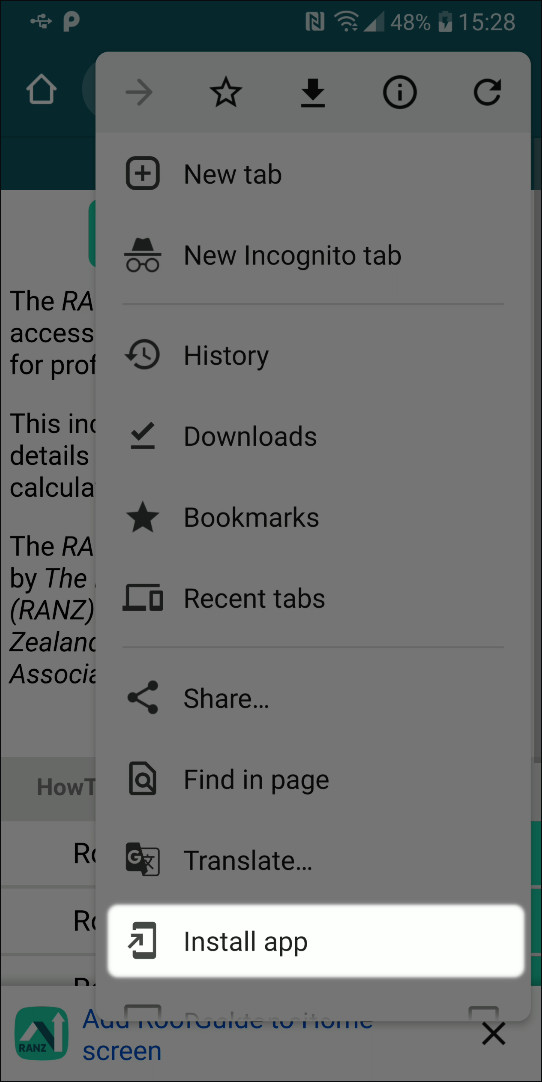
Then you should have a prompt to confirm the install, and after a short install process you're all done!
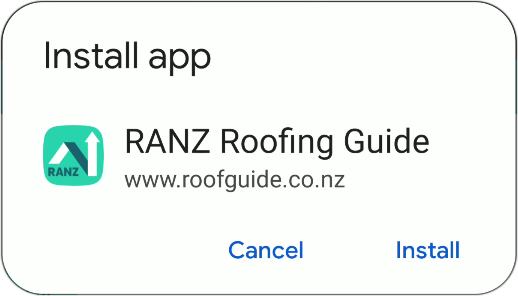
iPhone or iPad
Once you are logged in and at the App Home page, press the Share button, and then select "Add to Home Screen" from the popup. 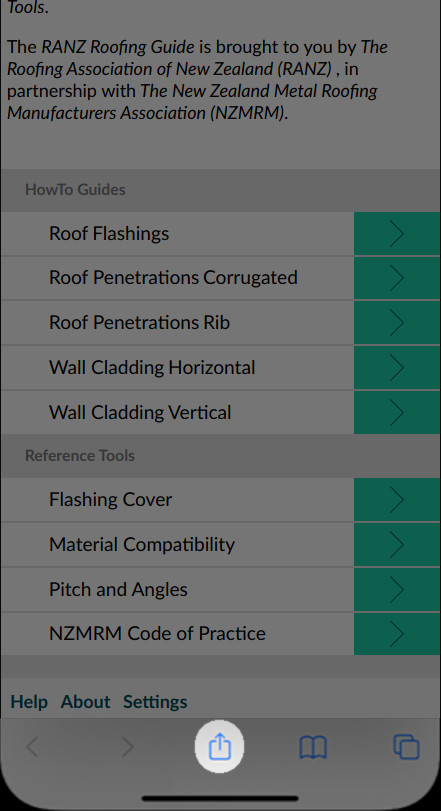
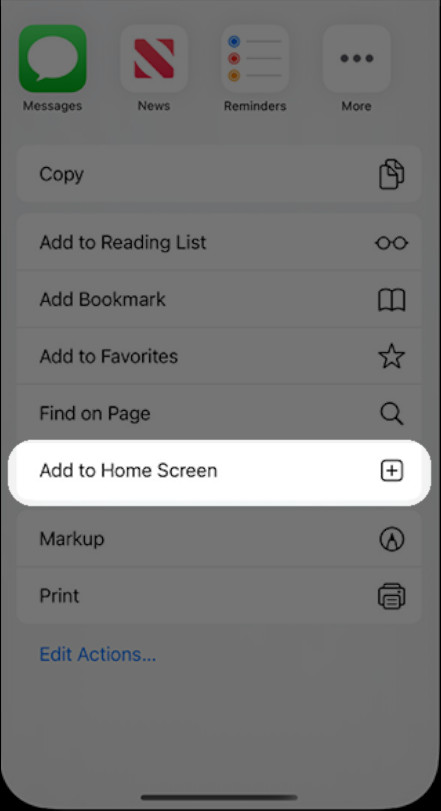
You should get a confirmation prompt - just hit "Add" and it will begin installing.
Laptop or Desktop computer
Once you are logged in and at the App Home page in your browser, you should have an Install icon ![]() in your address bar.
in your address bar.
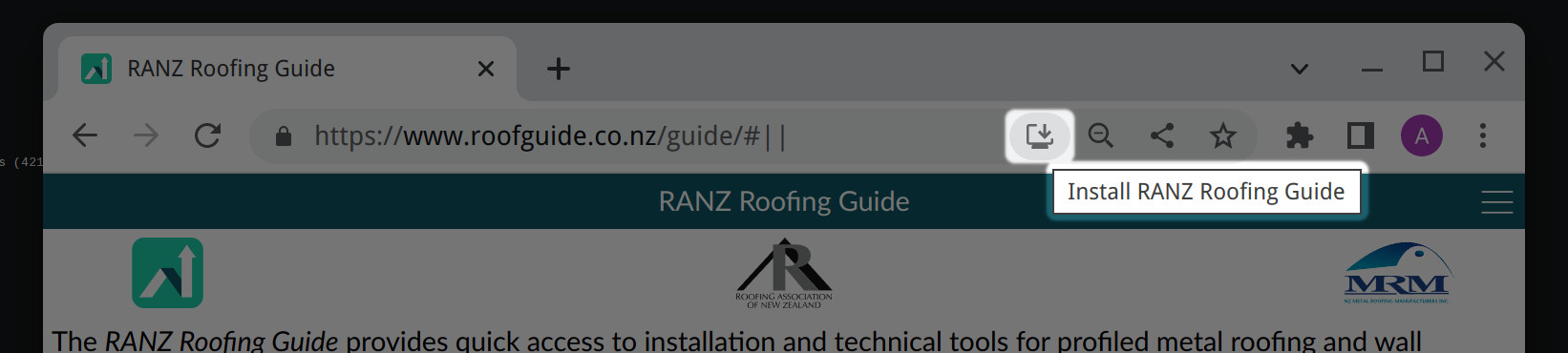
Note this may be differently located or look different depending on your browser.
Click the icon and follow any confirmation instructions, and the installation will start.